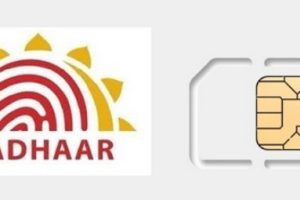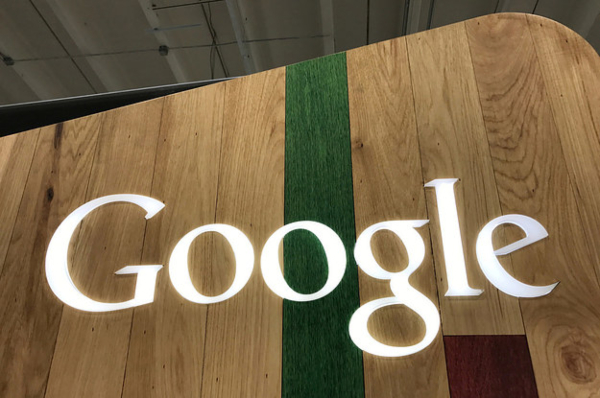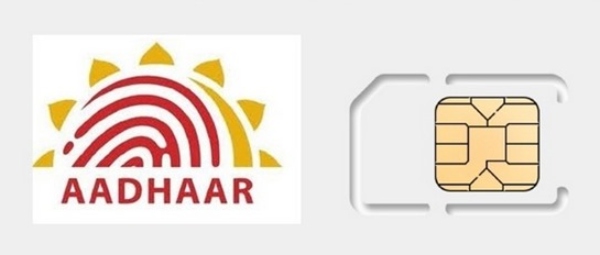.People can check if their Google account is being used by an unknown person.
.The process to check the list of logged devices is very simple once you know the steps.
.Users can also add an extra layer of security by enabling the 2-Step Verification feature.
Did you know Google gives you a lot of control over your account and lets you make changes remotely? People can see who all using their Google account. Yes, you read it right. The company lets you check computers, phones, and other devices where you are or were signed in to your Google account. You can check google.com/devices to make sure no one else has signed in to your account. Here is a detailed look at how you can add an extra layer of security to your Google account and even check if an unknown person is using it.
How to check if your Google account is being used by an unknown person
Step 1: Go to your Android phone’s settings section and scroll down to tap on the “Google” option.
Step 2: Now tap on “Manage your Google account.”
Step 3: Slide left on the screen until you reach the “Security” section. The names of the sections are visible on the top of the screen.
Step 4: Scroll down to the “Your devices” section, and tap on it.
Step 5: Tap again on “Manage all devices.” Now, you will be able to see what all devices are logged into your Google account.
Step 6: If you find any unknown device that you haven’t logged into your Google account, then you just tap on that device in the list.
Step 7: Tap again on the “Sign out” button.
What else you can do to add extra security to your Google account?
If you find your Google account on any other unknown device, then you should first change the password of your account, after signing out from it in settings.
If you want to add an extra layer of security, then enable the 2-Step Verification feature. You can turn on the feature following the above-mentioned steps too, because the option is visible in the security section. Once you set this up, you will be able to log in to your Google account on any device using your registered password or your primary device using which you have enabled 2-step verification.
If you don’t want to enter a 2-Step Verification code or use your Security Key every time you sign in to your Google Account, you can mark your computer or mobile device as trusted. With trusted computers and devices, you don’t need to enter a verification code each time you sign in.
Source By: indiatoday